Magazine
Create an action reminder in Teams via Power Automate
December 17, 2024
Business Apps & Workflows
All consultants in a company are asked to update their skills file every quarter.
Email reminders or tasks planned in ToDo could be enough but have a limit. Indeed, if we say to ourselves “I’ll do that later” when we see the reminder, it’s a safe bet that the file will not be updated for some time.
This is where it comes in Power Automate !

Imagine you are Alex Young, a young consultant in a specialist company Microsoft 365, Power Platform & Azure.
To communicate with his colleagues and clients Alex mainly uses Teams.
Vacant at his job, Alex receives a notification :
Having some time on his hands, Alex checks his file by clicking on the link in the message, updates his file and presses the button to declare his file up to date.
Alex’s colleague Jarod didn’t click the button to mark his file as up to date and received a reminder:
An email reminder or a task reminder could also have been done 7 days later, it is true. Having a Teams notification, a tool used both to communicate and to manage projects, provides better visibility to this action to be done. And this is a significant plus compared to an email or a task.
Jarod also does not respond to the reminder and 7 days later, the sales team and production receive a Teams notification with the names of the consultants who did not do what was necessary.
This will then allow a colleague from sales or production to kindly ask Jarod to update his file so that he can be given ever more interesting projects.
Everyone’s a winner!
Ok, that’s all well and good, but how does it work?
Good question. This is where we will dissect the WorkFlow created in Power Automate!
But first, here is the Sharepoint library containing the consultants’ skills files and also the list of declarations of updating these files by the consultants themselves.
The library has an “ON” column whose values are either Yes or No, this column will be discussed later in the PowerAutomate Workflow.
The Declaration list includes the name of the consultant who declared his file up to date, the declaration date, the date of last modification of his file and the name of the person who last modified the file. Indeed, a member of the sales team or the Production team can modify a file to correct a spelling mistake or an error on a date.
Now let’s move on to the flowPower Automate.
Here is a screenshot of the flow and some explanations of how it works:
1. Every 3 months, the flow will be triggered and will retrieve the metadata of the files in the document library “Competence Files”. It will retrieve the list of all consultants with a file as well as the date of last update, the name of the person who last updated the file and the data from the ON column which is a YES/NO column. By default, this column indicates NO, so it is empty.
2. In the second step, each consultant’s email is retrieved in a loop in order to send an individual message to each one. When the consultant clicks on the “Update File” button, a new item is created in the Declarations list and the value of the ON column is changed to YES for this consultant.
3. 7 days after the first message, a parallel branch of the WorkFlow is triggered. The flow will retrieve the metadata of the files in the “Skills Files” document library and then send a new Teams message to the consultants who have not updated their file to ask them to do so. The ON column was used here and only consultants with a value of NO (i.e. empty) constitute a reminder. The principle is then the same as for the second step.
4. 7 days after the reminder, the flow, on a parallel branch, will again retrieve the metadata of the files in the “Skills Files” document library and then send a Teams message to the Sales and Production team with the list of consultants who have not updated their file.
5. Finally, 7 days later, the flow will retrieve the metadata of the files from the “Skills Files” document library in order to change the ON column to NO for all consultants for the next follow-up the following quarter.
Want to learn more? Discover how to create a Low Code application in less than 15 minutes just here !
Editor: Céline Obringer – Microsoft Consultant at Qwerio
Resources
On the same subject
Microsoft 365 Business Updates – First Half of 2025
27 June 2025
Artificial Intelligence
Microsoft 365
Microsoft 365 IT Updates – First Half of 2025
27 June 2025
Artificial Intelligence
Microsoft 365
Microsoft Power Platform
How to pay off a technical debt with Low-Code (Microsoft Power Platform)?
15 April 2025
Microsoft Power Platform