Magazine
How do I install PnP Modern Search?
October 22, 2024
Microsoft 365
This article is part of a series composed of four parts as follows:
- PART 1 – PnP Modern Search, What is it?
- PART 2 – How do I install it?
- PART 3 – How do I configure it? (coming soon)
After describing what PnP Modern Search is and what we can do with it in this article, we will now describe in this article how to install and configure the solution simply to enjoy a quick and basic usage.
Deployment of PnP Modern Search V4
The deployment of PnP Modern Search v4 is done in four steps, which can be carried out by a SharePoint administrator:
- Download the latest version of the sppkg package from the official PnP site;
- Go to your tenant’s app catalog at the following address ➡️ https://{yourtenant}.sharepoint.com/sites/AppCatalog/AppCatalog/Forms/AllItems.aspx, and upload the previously downloaded package into the SP library of the catalog.
- Accept the solution deployment. You can automatically install the solution on all SP sites by checking the box “Make this solution available to all sites within the organization.”
As a minimum, being a Site Owner, go to the “Site Content” of your SP site. Click on the feature “New > App” and select PnPModernSearch to add it to the site (you can find the MS documentation here for more information).
NOTE: It is possible to limit the scope of the solution deployment by deploying the package directly to the app catalog of your SP site, which will be found in the “Site Content.” To do this, a SharePoint administrator must activate the feature on the site using the PnP.Powershell module and the following commands:
Graph API Permissions
In order to use data from the entire M365 ecosystem, not just SP data, the PnP Modern Search solution offers the ability to use the out-of-the-box MicrosoftSearch, which, through the Graph API, allows you to access your OneDrive, Teams, Delve data, etc.
Access to the data remains subject to the permissions granted to the user for these various datasets.
Once the installation is completed, and to finalize the setup, a M365 tenant administrator must approve the use of the different Graph API permissions. The administrator should go to the SP admin center, under the “Advanced > API Access” menu, to approve these permissions.
You will find below a summary table outlining the different permissions and their usage description in the context of PnP Modern Search.
It is important to note that these permissions are not mandatory for using the solution, but they will enable new features that will enhance the user experience.
Using WebParts
After creating a SP page or using the site’s homepage, you can use the page editor and find your four WebParts from PnP Modern Search within the “OOTB WebPart component list” (see: MS documentation for more information).
In Brief:
- Download the latest version of the solution;
- Deploy the solution on your tenant;
- Install the solution on your SharePoint site;
- Accept access requests;
- Use it on your pages;
- Configure the WebParts! (coming soon)
To conclude, if you are a SharePoint administrator, only a few simple steps stand between you and your first installation of the solution. Otherwise, I recommend contacting your administrator to install PnP Modern Search.
But maybe they have already anticipated it and installed the solution globally, which means you can just start using it on your site!
Author: Laurent Freyss – Microsoft 365 Consultant
Magazine
On the same subject
Microsoft 365 Business Updates – First Half of 2025
27 June 2025
Artificial Intelligence
Microsoft 365
Microsoft 365 IT Updates – First Half of 2025
27 June 2025
Artificial Intelligence
Microsoft 365
Microsoft Power Platform
End of SharePoint On-Premises Support in 2026: How to Prepare for the Transition
24 March 2025
Microsoft 365