Magazine
Microsoft 365 Business Updates – First Half of 2025
June 27, 2025
Artificial Intelligence
Each year, Microsoft rolls out regular updates across its entire suite of solutions and the first half of 2025 is no exception. This round of enhancements brings new features designed to streamline your daily work and boost productivity.
We’ve compiled a selection of key updates that can help improve how you and your teams work across the Microsoft 365 ecosystem.
⚠️ Availability of features may vary by region.
Depending on your location, access to some features may be delayed by a few days or even several weeks.

Microsoft 365: More Efficient, More Modern
Teams
The Teams experience keeps getting smoother, thanks to several helpful updates released this semester.
First, a practical improvement: the maximum length for video clips has increased from 1 to 5 minutes. This means you can now send richer asynchronous video messages directly in your chats, perfect for quick updates or check-ins.
Meetings have also evolved. You can now display real-time captions during video calls, making it easier to follow discussions, especially in noisy environments. For users with Premium licenses, the feature includes live translation. Just click on “Language settings” next to the captions to activate it.
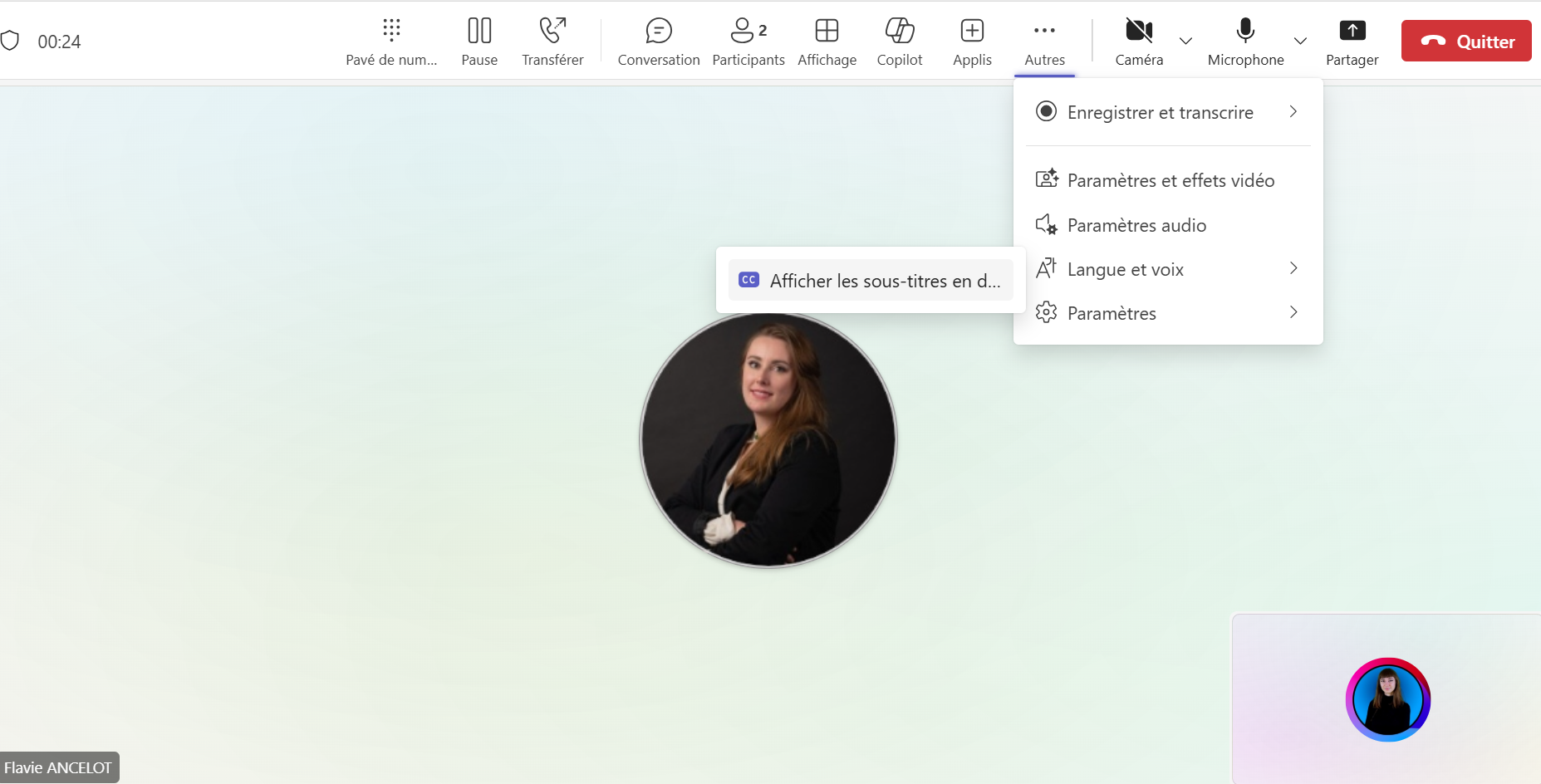
When running events, you can now share control of PowerPoint presentations. Multiple designated presenters can advance slides during a meeting, allowing the lead speaker to focus on delivery while others manage the flow of content.
The calendar view in Teams has also been improved. Synchronization with Outlook is now near-instant: any updates made in one tool are immediately reflected in the other, reducing double bookings and missed events.
And it doesn’t stop there, Teams now also supports calendar sync with Google Workspace directly from the Teams Admin Center.
Lastly, Teams introduces split view calendars, a valuable feature for users who manage multiple schedules. Simply select the calendars you want to display from the left-hand panel to view them side by side.
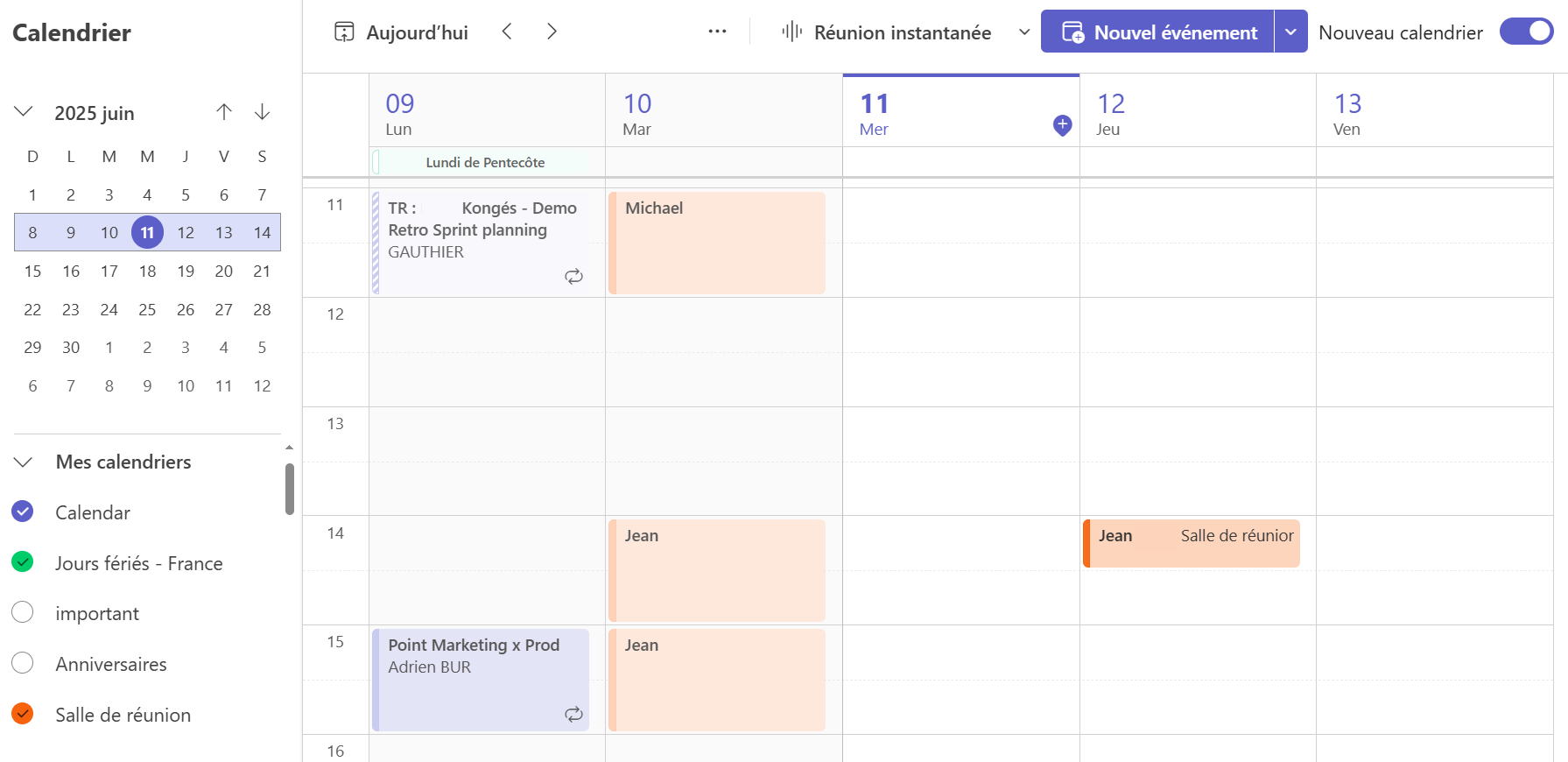
Outlook
In addition to real-time synchronization with the Teams calendar, Outlook has become even more intuitive, especially on mobile.
The mobile experience now offers simplified folder management: by tapping the “Edit” icon in the sidebar of your inbox, you can easily create subfolders, rename them, move them, or delete them, all in just a few taps.
On the desktop side, Outlook has improved usability as well. You can now drag and drop files directly from OneDrive or File Explorer into your message when composing a new email, making it faster to attach documents without switching windows.
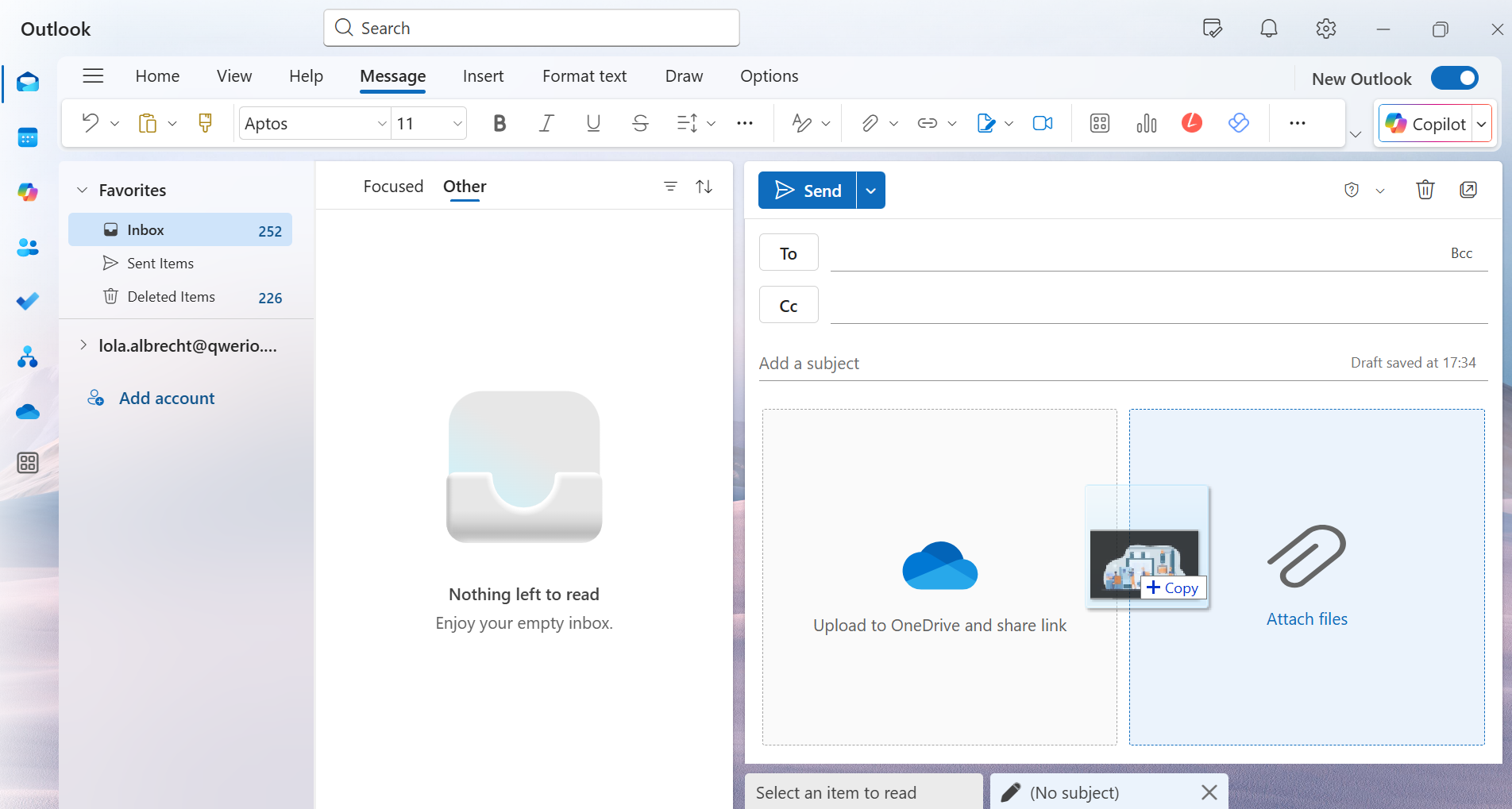
And finally, a fresh touch: the Outlook interface now supports color themes.
Under Settings > General > Appearance, you can swap the old gray UI for your favorite look, choosing fr
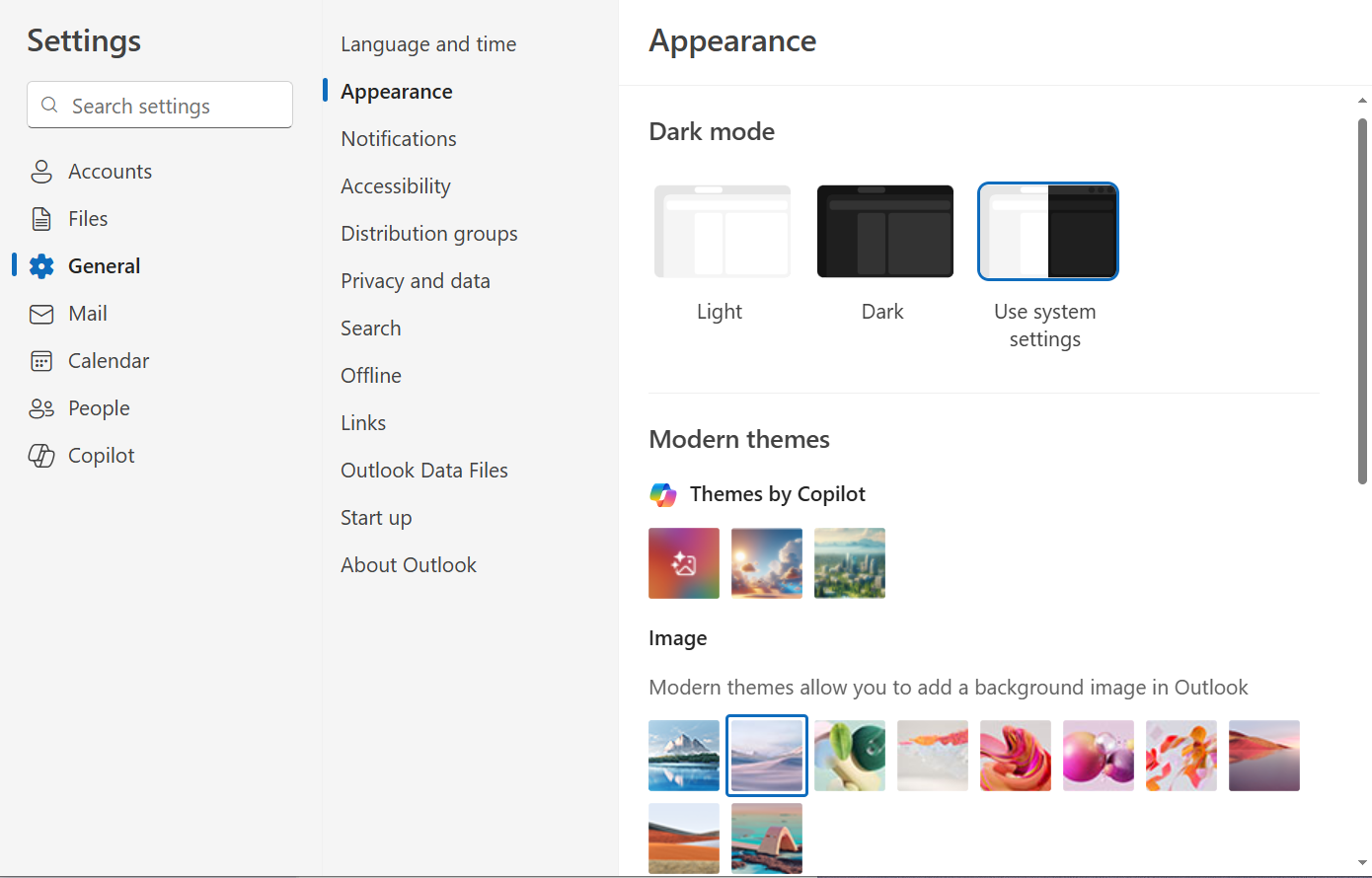
Planner
To help you stay organized and focused on what matters most, Planner now includes a new “My Day” view, highlighting the most urgent tasks you need to complete today.
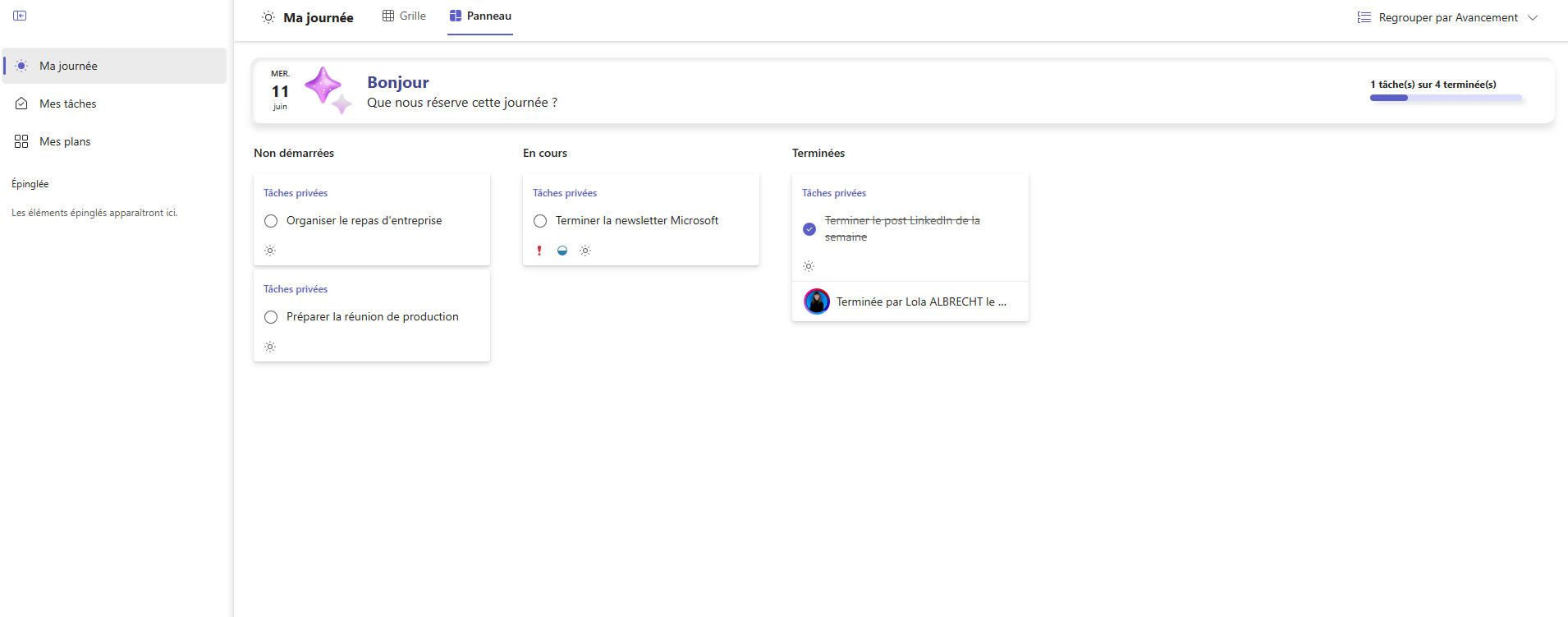
And when it comes to personalization, Planner has stepped up as well.
You can now rename task cards, filter them by label, customize label colors, and add tasks to your “My Day” view, giving you more control over how you prioritize and visualize your work.
OneDrive
OneDrive now includes several practical enhancements to boost daily productivity.
In the web version, you can now compress a PDF file (up to 300MB) directly from the file viewer using the “Compress” icon at the top of the screen. This makes it easier to send large documents in just a few clicks.
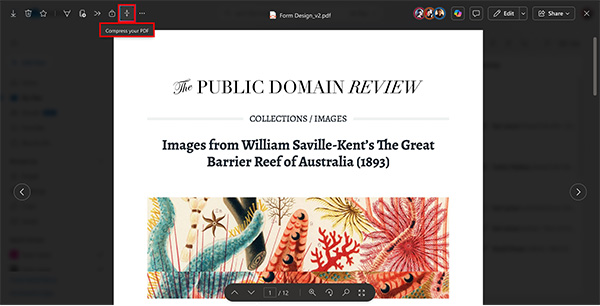

Screenoshots from the article “What’s New in Microsoft 365 — May 2025” by Sheton Hall University
Search has also been improved. A single keyword and an approximate date are now enough to locate a file — reducing the time you spend navigating through folders.
SharePoint
Since the start of the year, SharePoint has continued to evolve, especially in terms of visual flexibility.
We previously mentioned features like image shapes, background images, and scroll-triggered editorial cards in one of our LinkedIn posts.
Now, Microsoft has added alternative styles to the “Hero” web part, giving you new layout options such as diagonal splits, text blocks, or image overlays. The web part also has a more modern look overall, especially in carousel mode.
Flexible sections
We’ve talked about them in our post on flexible sections, but they deserve another mention here for the creative freedom they give site designers.
With flexible sections, you can freely place and layer web parts, making it easy to create layouts that adapt perfectly to mobile.

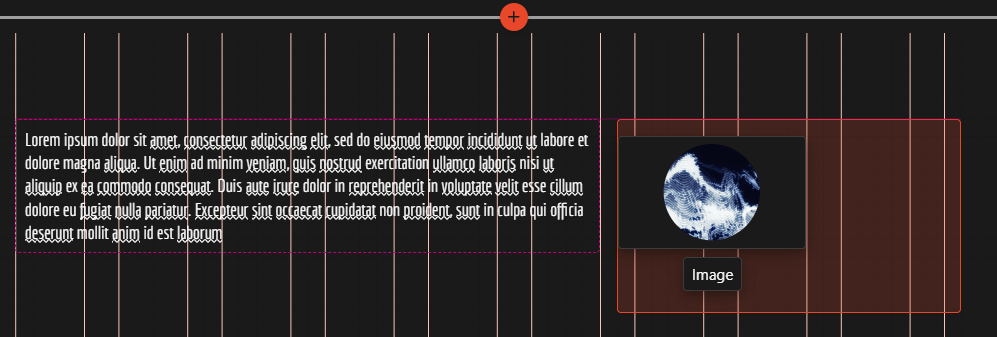
Brand Center
This new interface lets you create color themes and font packages for your sites. Initially hard to find (you needed the exact URL), it’s now easily accessible from the “Site customization” tab in SharePoint settings.
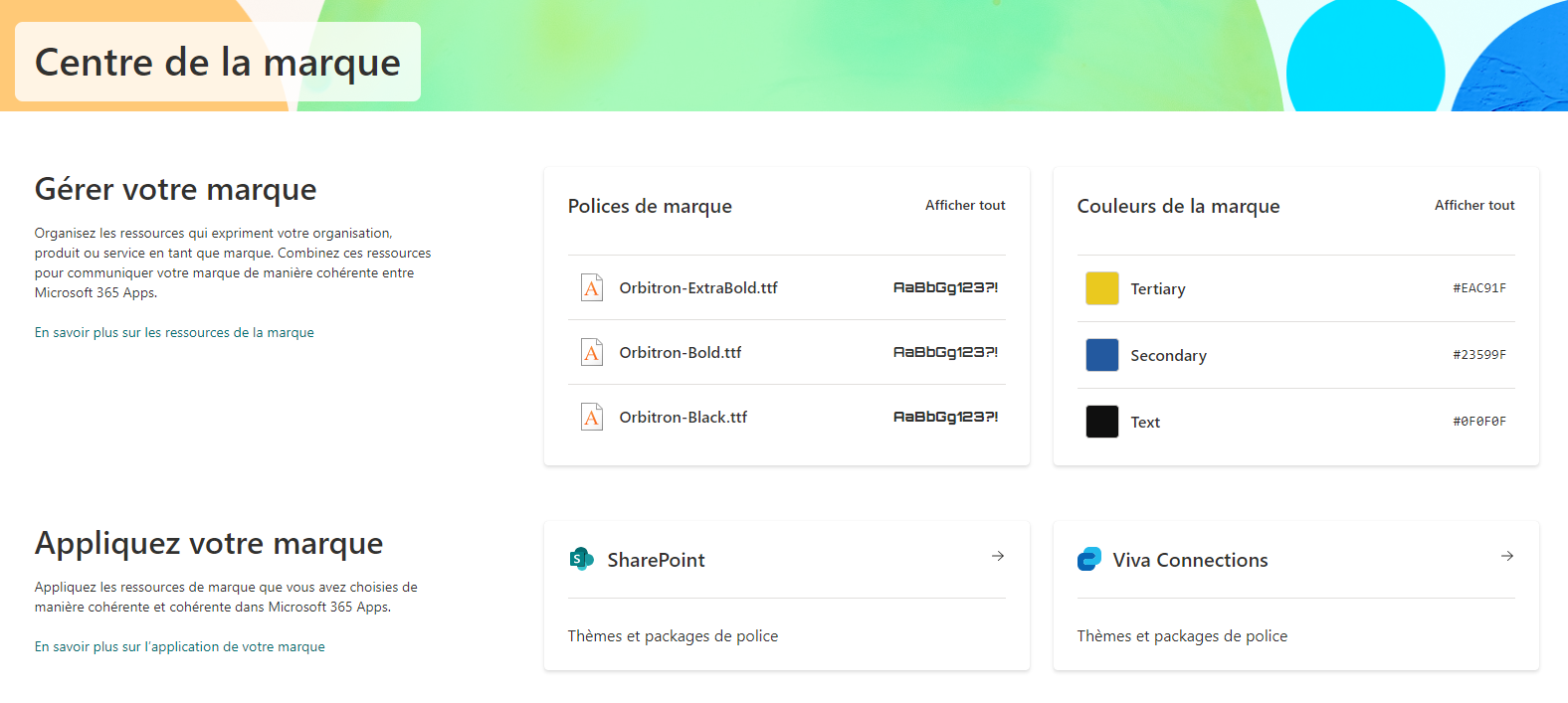
News web part
You can now check a box to “Show recommended news for the current user,” allowing SharePoint to display articles targeted to each individual. This personalization helps boost engagement with your intranet content.
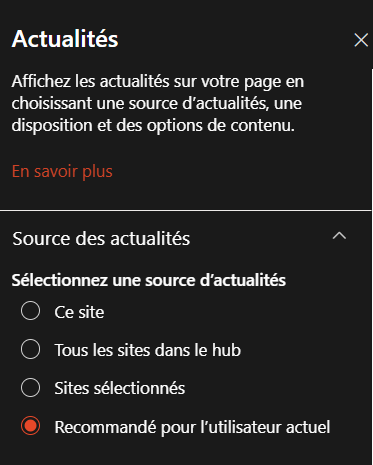
Accessibility Assistant
Located in the right-hand panel while editing your site, this assistant gives more relevant feedback on how accessible your site is.
It highlights issues like low contrast between text and background colors, or incorrect heading structure, helping you meet accessibility standards more easily.
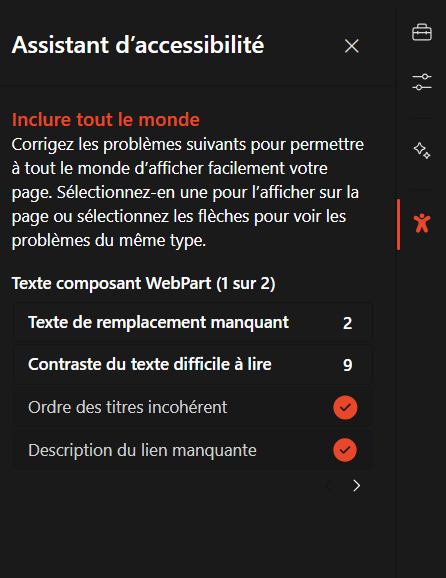
Finally, SharePoint is doubling down on collaboration.
You can now see in real time which colleague is viewing a list, and even which row they’re working on, just like co-authoring in Word or Excel online.
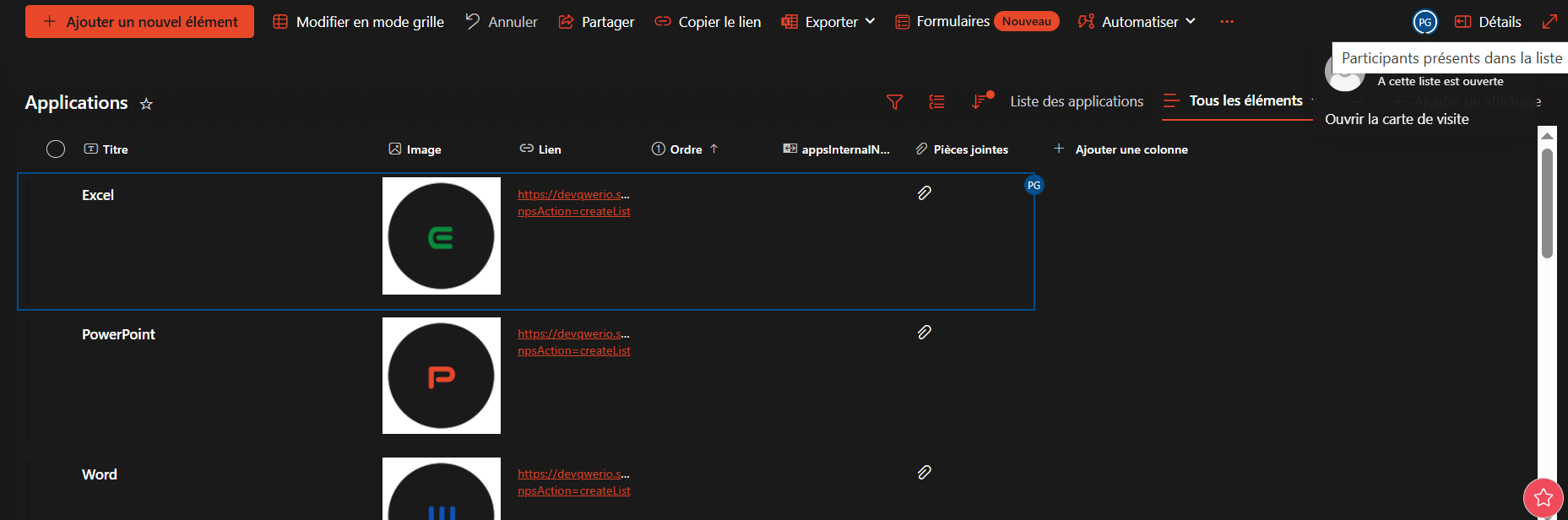
AI in Your Everyday Tools with Copilot
The rollout of Copilot in Microsoft 365 continues, bringing increasingly useful features for everyday work.
Smarter data sources
Copilot can now use even more relevant business data to generate answers and recommendations, including Teams conversations (channel messages, meeting chats, direct messages), SharePoint lists, and OneDrive files.
To take advantage of this, your organization must have Microsoft 365 and Copilot licenses.
Even better: Copilot can now tap into third-party tools like Slack or Google Drive, allowing it to deliver contextual responses based on your projects and organization’s activity.
Naturally, it only accesses the content and conversations you explicitly authorize.
AI Agents in SharePoint and OneNote
Copilot is also making its way into your intranets, where users can interact with it to quickly retrieve information from site content.
It’s also now integrated into OneNote, where it can help you summarize notes or organize your ideas more effectively.
New collaborative spaces
Copilot’s co-editing pages and the new Copilot notebook offer powerful ways to organize, collaborate, and consolidate project information.
Other recent additions include the “Create” space, where you can generate images, videos, or even PowerPoint slides using OpenAI’s GPT-4o model.
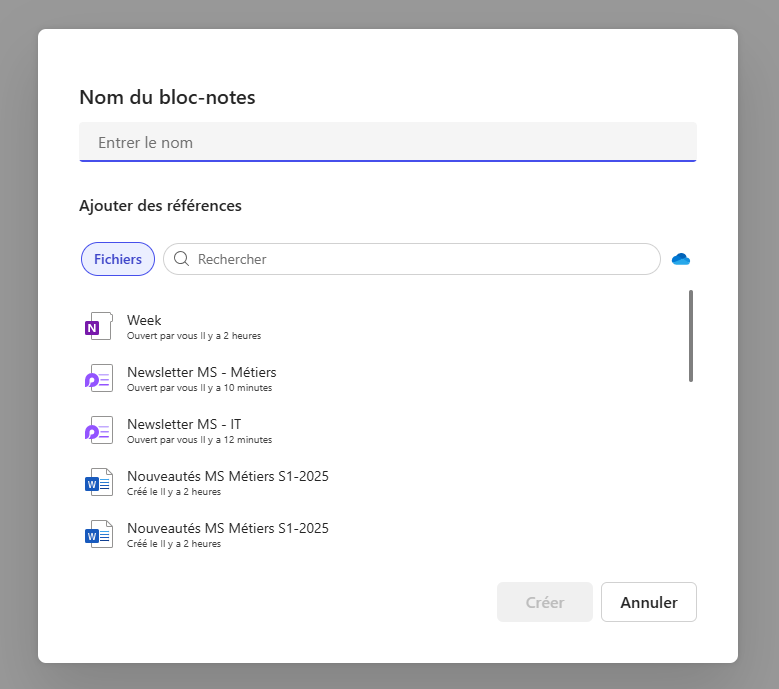
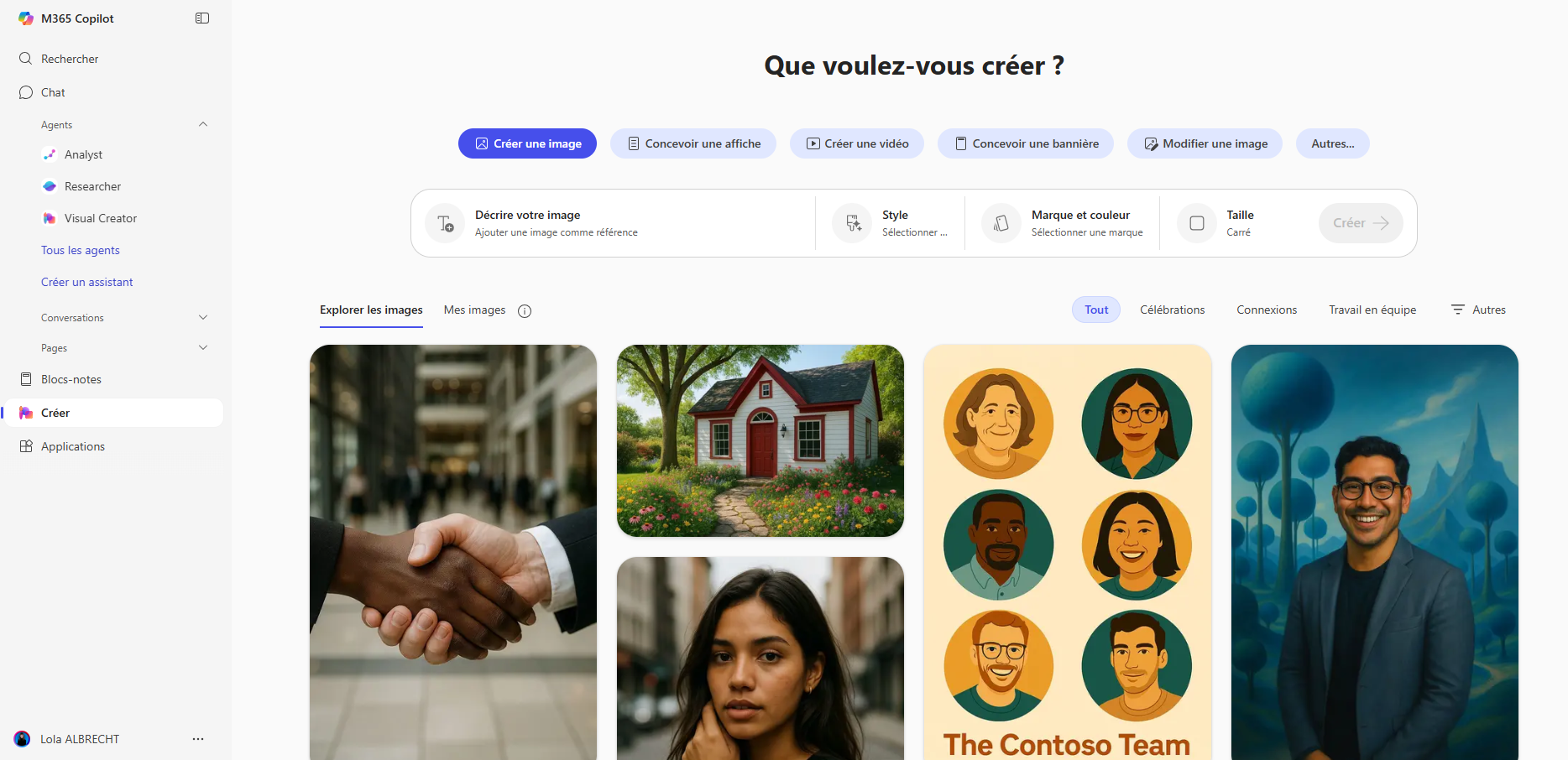
Interface Update: The Microsoft 365 Copilot app interface has been redesigned to align more closely with the consumer version, offering a more chat‑centric experience.
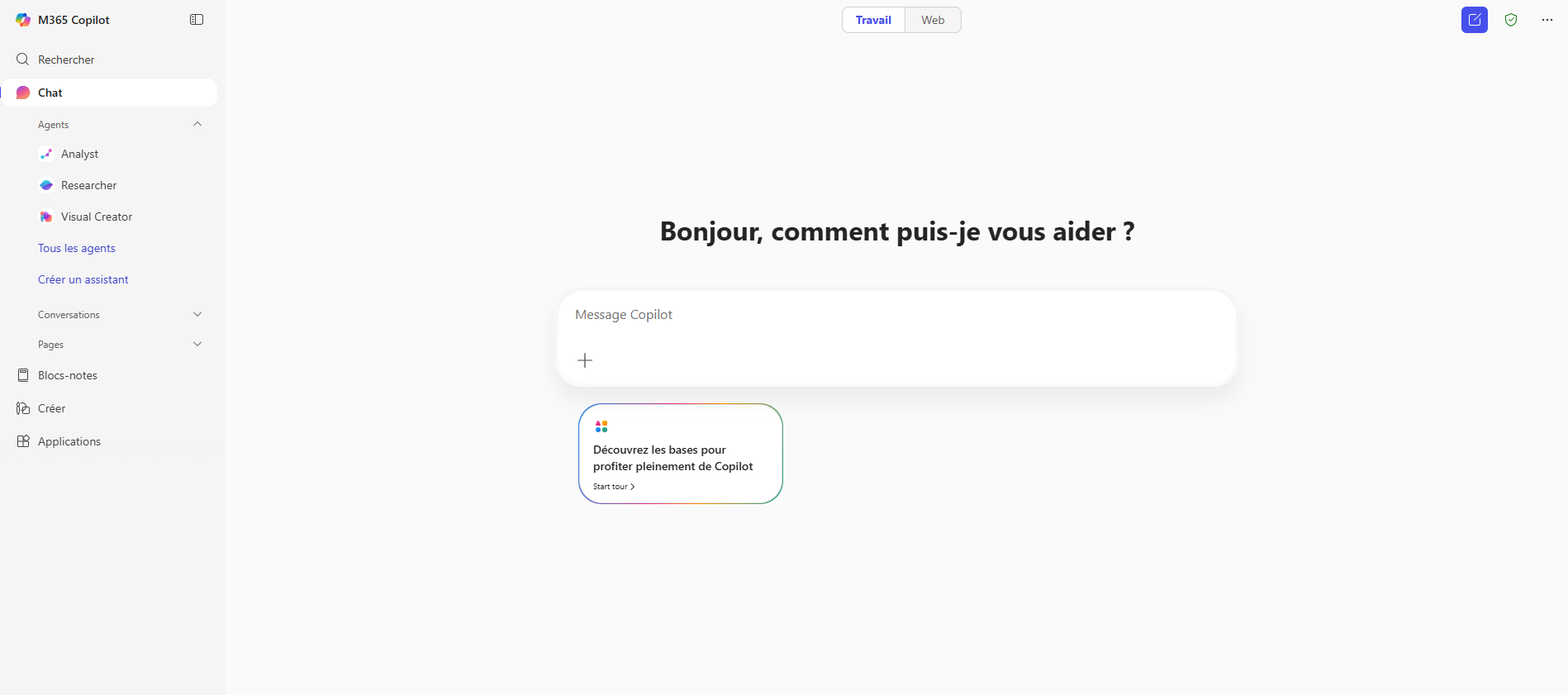
Looking Further: Power Pages and Power BI Updates
Power Pages: Enhanced Security and License Monitoring
Starting in June 2025, Power Pages is introducing new automated monitoring features to help secure your portals.
From the “Security” tab, an AI-powered agent can now analyze your sites, detect potential threats, and suggest concrete actions to protect your data.
This is a valuable asset for non-technical teams managing internal or external portals, providing peace of mind and better control.
Another key improvement: you can now track license usage within your Power Pages environments.
Accessible from the Power Platform Admin Center, under Power Advisor, this feature sends alerts when a license is reaching its capacity, highlights underused or overloaded environments, and suggests optimization strategies to prevent disruptions.
Power BI: More Visual and Mobile-Friendly Reports
Power BI continues to improve with new visualizations, including the Dandelion chart and modernized Gantt charts, making reports more impactful and readable.
And here’s good news for mobile users: you can now automatically generate mobile-optimized report views in just a few clicks.
From the mobile layout view in Power BI Desktop, simply hit “Auto-create” and let the layout engine handle element size, order, and positioning, for a layout that’s clean and easy to navigate on any phone.
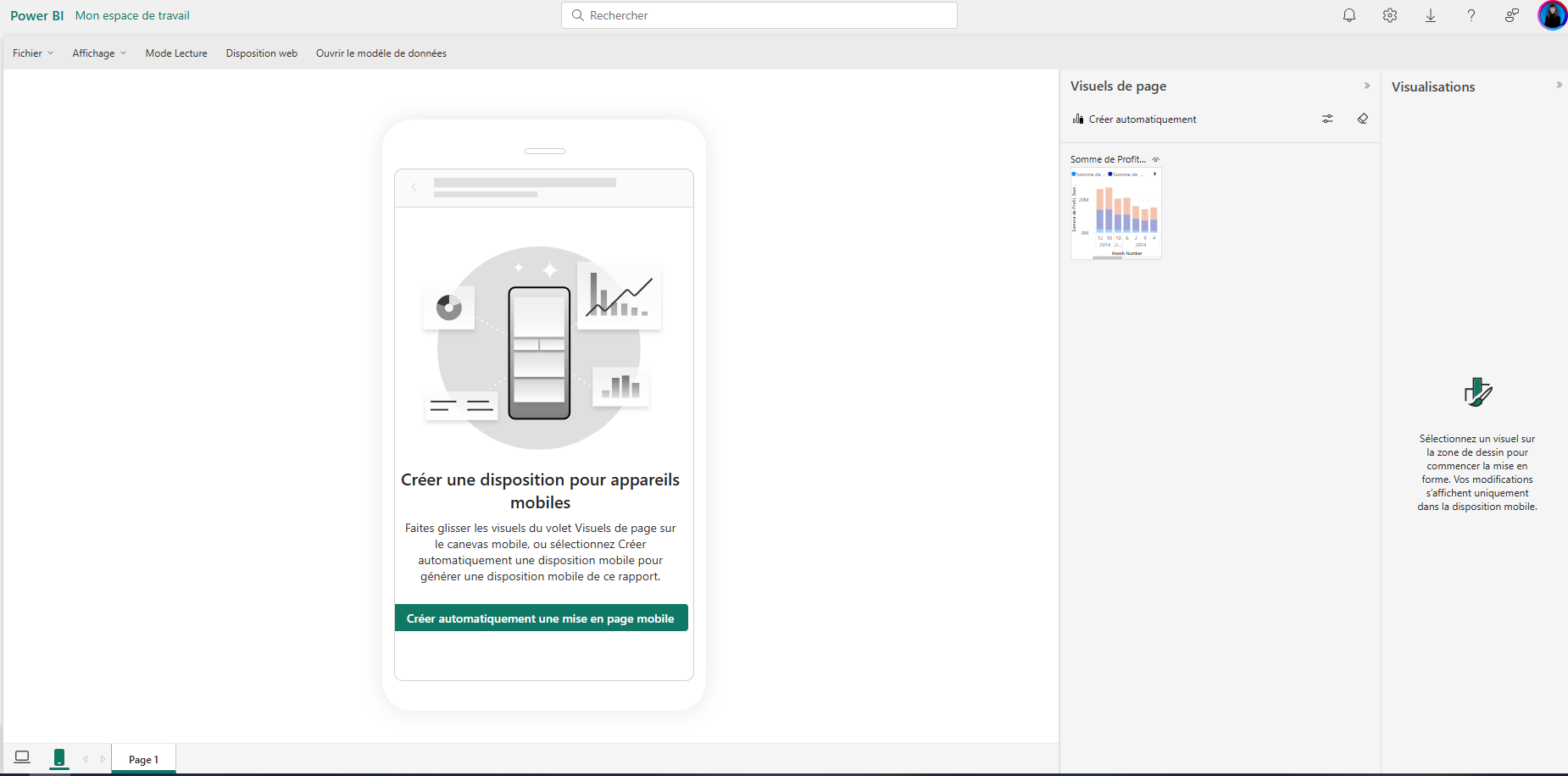
For more technical features, check out our article on this semester’s IT updates.
In Conclusion
Microsoft continues to enhance its tools, making them more flexible, accessible, and seamlessly interconnected.
All these updates are designed to help you save time and work more efficiently, whether you’re running Teams meetings or creating SharePoint pages.
And this is just the beginning, the next semester promises even more powerful features! We’ll keep monitoring every release and bring you a full deep-dive analysis as soon as the next wave rolls out.
Resources
On the same subject