Magazine
We’re talking SharePoint migration
January 28, 2025
EDM
Migrating company documents to SharePoint offers various benefits:
- Access all your documents in one place, no more multiple network drives, DropBox, GoogleDrive.
- Collaborate and work simultaneously on the same document with others.
- Have a history of each document and restore a previous version if needed.
- Benefit from the online Office suite and work directly on documents from a web browser.
- Share documents much more easily and quickly with colleagues.
- Benefit from the security provided by Microsoft.
- Easily and quickly restore a document deleted by mistake thanks to the SharePoint site’s recycle bin.
Let’s now see how a SharePoint migration is carried out in practice!
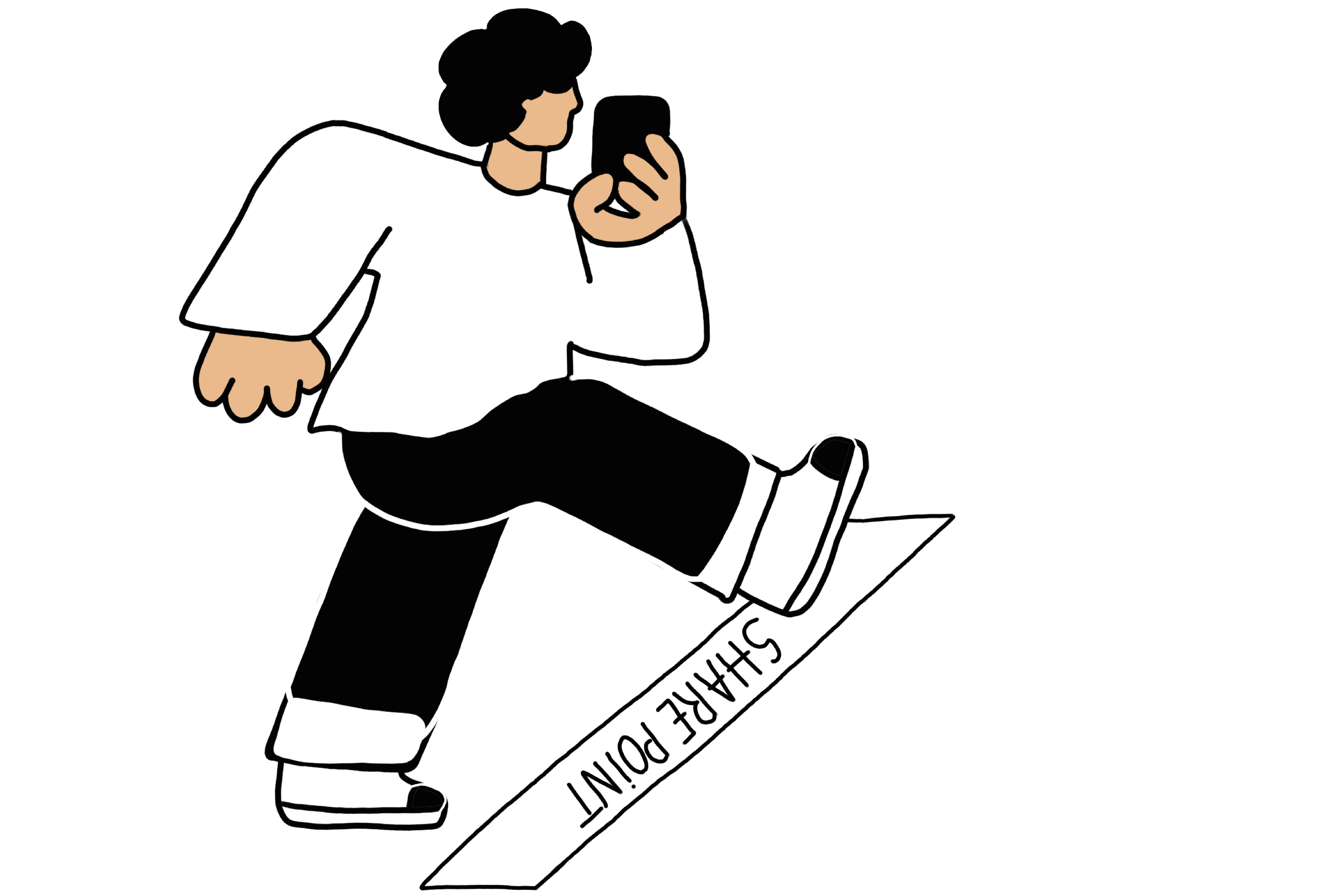
How does migration work?
The first step is to make an inventory of everything to be migrated.
This phase may take more or less time, depending in particular on :
- The different types of storage to be migrated: network drives, DropBox, Google Drive, etc.
- The number of storage devices.
- The rights assigned to these storages.
Once the storage devices have been clearly identified , the storage analysis phase begins.
The aim here is to identify elements that could pose problems, such as :
- Paths that are too long. At 254 characters or more, documents may not open properly when synchronized with OneDrive. SharePoint’s length limit is 400 characters.
- The number of items in existing folders. At more than 100,000 items, OneDrive may have trouble synchronizing properly.
- The date on which items were last consulted. Wouldn’t older items be better stored in an archive designed for this purpose?
This phase can be carried out using tools such as ShareGate or TreeSizePro, or PowerShell scripts.
At the end of this phase, it will become clear whether or not it is advisable to reorganize documents before launching the migration of a particular space.
An area with too many documents can be divided into several libraries. Paths that are too long could be shortened. It might also be possible to migrate only those documents that have been in use for a year or less, and archive the rest.
Once these elements have been analyzed, workshops with storage users are launched. The aim is to present them with the results of the analysis of their existing spaces. These workshops are used to define the architecture of the target spaces with the users. User wishes and blocking elements identified during the analysis phase are used to create an optimal target architecture.
During this construction phase, rights to the various sites and libraries are also discussed. This is an opportunity to review existing rights or to keep them as they are.
Once the destination space has been built, the migration phase can begin.
Several tools can be used to carry out the migration:the choice of tools will depend on the spaces to be migrated.
Migration Tools
- PowerShell Scripts
For small volume network drives, a PowerShell script can do the job.
For example, the script below will copy all the documents in a folder from a network drive, here the folder named “Dossier 0”, to the SharePoint library named “Transfert” on the “PlayGround” site.
It will only copy the documents present in the folder.
If the parent folder itself contains subfolders, it will be easier to use the SharePoint Migration Tool.
- SharePoint Migration Tool
This Microsoft tool, free, allows you to migrate SharePoint OnPremise libraries or network drives to SharePoint libraries, or even to Teams or OneDrive.
The SharePoint Migration Tool offers the ability to launch an analysis of the items to be migrated and detect those that may cause issues, retain file sharing permissions, migrate file version history, automatically map users, and more.
If the migration is more complex or involves SharePoint Online sites or even Teams, ShareGate will be more suitable! Find more information here.
- ShareGate
ShareGate is a very comprehensive tool that will allow you to:
- Plan your migrations:
Generate reports regarding your infrastructure:
And also regarding the security of your infrastructure:
When you are ready to migrate, you can launch a pre-check that will detect any remaining issues, allowing you to address them before starting your final migration batch. You can also schedule a date and time for your migration batch. For more information click here.
- Microsoft Tools
In your SharePoint central administration of your MS tenant, you will also find different tools to perform your migrations:
Resources
On the same subject
SharePoint EDM: how to create a structured document database?
19 November 2024
EDM
Microsoft 365
Microsoft 365 Business Updates – First Half of 2025
27 June 2025
Artificial Intelligence
Microsoft 365
Microsoft 365 IT Updates – First Half of 2025
27 June 2025
Artificial Intelligence
Microsoft 365
Microsoft Power Platform