Magazine
GED SharePoint : comment créer une base documentaire structurée ?
novembre 19, 2024
EDM
Vous avez fait le tour des propriétaires des équipes Teams à supprimer mais parmi ces derniers, certains vous ont indiqué qu’ils souhaitaient continuer à travailler sur leurs documents se trouvant dans ces équipes Teams de la même manière qu’actuellement, à savoir :
- Pouvoir synchroniser les dossiers avec OneDrive afin d’avoir accès aux documents via leur explorateur de fichiers à la manière d’un lecteur réseau
- Pouvoir travailler en coopération sur ces mêmes documents
- Profiter du versionning
- Pouvoir gérer l’accès comme actuellement ils gèrent l’accès à un canal
Vous avez plusieurs propriétaires d’équipes qui vous indiquent la même chose et, en comparant les membres des différentes équipes, vous vous rendez compte que certains membres sont similaires dans différentes équipes et que, lorsque vous constatez cela, les différentes équipes ont comme point commun l’appartenance à une même entité.
Vous proposez alors aux différents propriétaires de déplacer ces documents dans des bibliothèques dédiées de l’intranet de votre entreprise car, aux cours de vos investigations, vous vous êtes également rendu compte que seule la partie concernant le travail collaboratif sur les documents était utilisée par les propriétaires et membres des différentes équipes Teams ciblées.
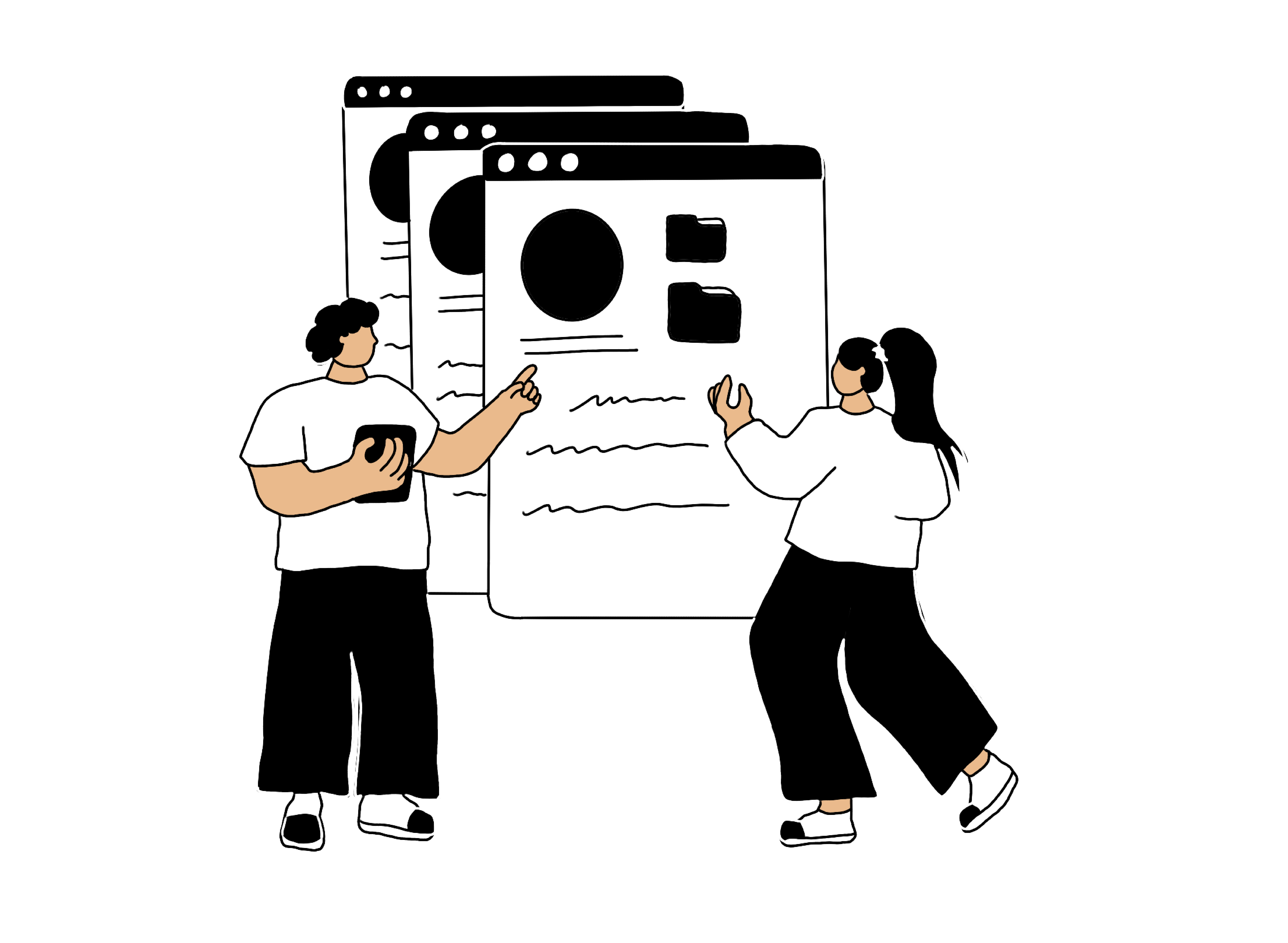
Création d’une maquette sous Excel
Afin de simplifier les choses nous allons prendre le cas des différentes équipes Teams concernant le service IT d’une entreprise.
Voici les droits sur les bibliothèques de documents des équipes Teams et les canaux du service IT ainsi que les accès souhaités par le Directeur Technique. Dans les équipes Teams tous peuvent créer, modifier ou supprimer un document et cela ne convient pas à l’usage que souhaite le Directeur Technique.
- Support Et Production – accessible à tous les membres de la DSI
- Général
- Accès :
- Tous les membres de la DSI en lecture-écriture
- Accès :
- Procédures
- Accès :
- Direction DSI en lecture-écriture
- Equipe Production en lecture-écriture
- Responsable Support en lecture-écriture
- Agents du Support en lecture-écriture
- Accès :
- Catalogue des Formations
- Accès :
- Direction DSI en lecture seule
- Équipe Production en lecture seule
- Responsable Support en lecture-écriture
- Agents du Support en lecture-écriture
- Accès :
- Général
- DSI – accessible à tous les membres de la DSI
- Général
- Accès :
- Tous les membres de la DSI en lecture seule
- Direction DSI en lecture-écriture
- Accès :
- Budgets
- Accès :
- Direction DSI en lecture-écriture
- Accès :
- Projets
- Accès :
- Direction DSI en lecture-écriture
- Équipe Production en lecture
- Accès :
- Général
Dans un premier temps vous vous attelez à maquetter une structure qui pourrait convenir au Directeur Technique et à la DSI sur un fichier Excel.
Votre résultat ressemble à peu près à ceci :
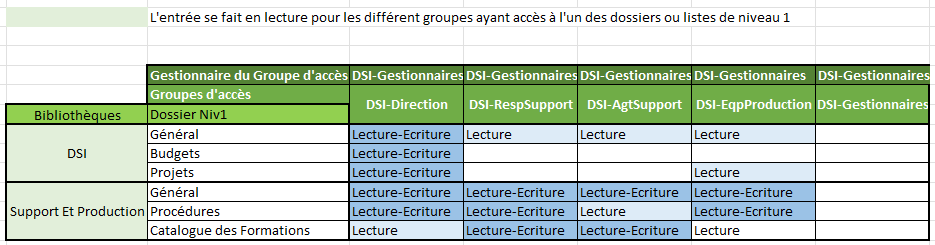
Mise en œuvre
Une fois la maquette validée par les principaux concernés, la mise en œuvre de la construction de la structure commence !
Pour cela il va falloir créer
- Deux bibliothèques :
- DSI
- Support Et Production
- 5 groupes Sharepoint :
- DSI-Direction
- DSI-RespSupport
- DSI-AgtSupport
- DSI-EqpProduction
- DSI-Gestionnaires
Le groupe DSI-Gestionnaires sera propriétaire des autres groupes. Les personnes faisant partie de ce groupe pourront ainsi donner des accès aux groupes dont ils sont propriétaires. Ici tous les groupes concernant la DSI.
Il sera le premier groupe à créer.
Création des groupes de votre GED SharePoint
Tous les groupes devront être créés en lecture afin que personne ne puisse rien modifier à la racine du site.
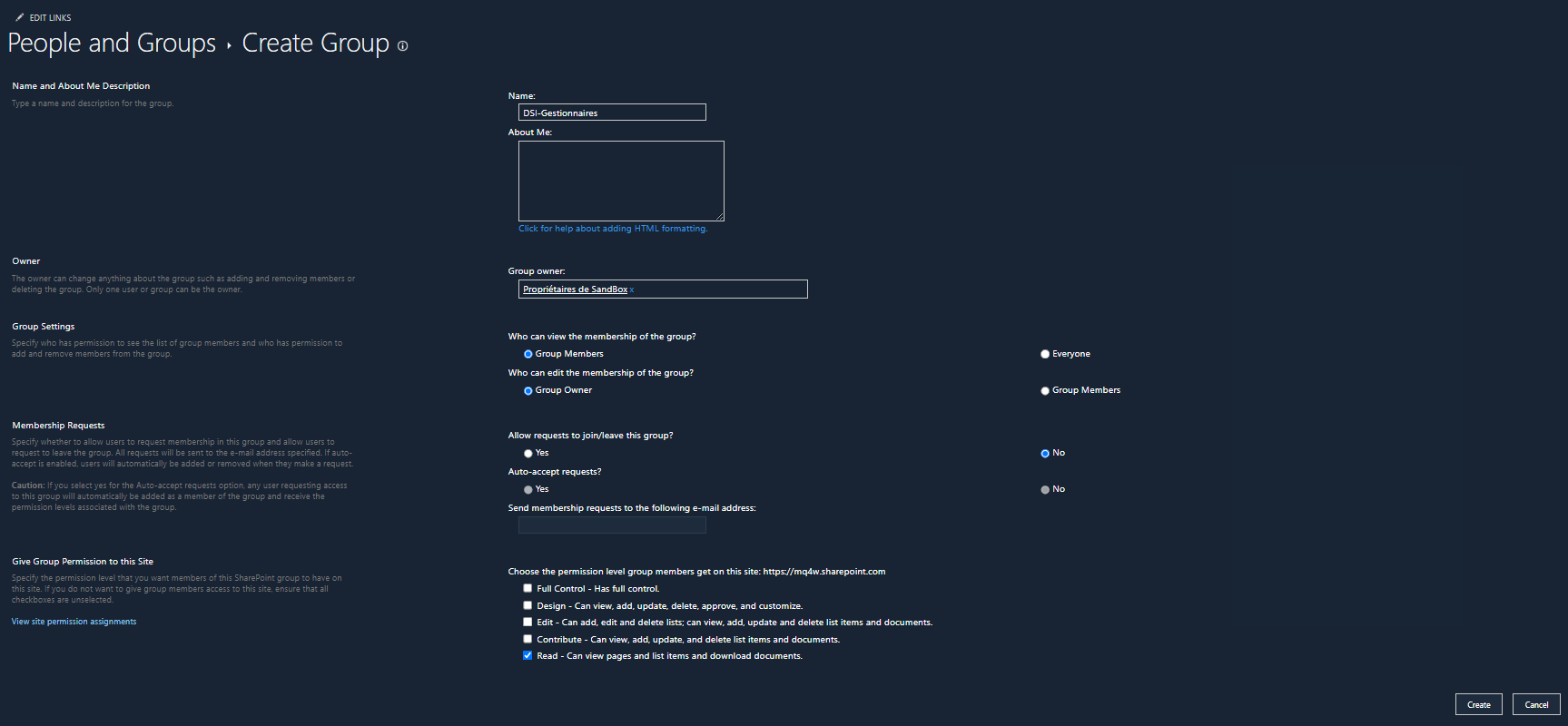
Une fois tous les groupes créés il faudra créer les bibliothèques, les dossiers puis enfin y mettre les bons droits.
Création de la structure de votre GED SharePoint
Nous allons créer la Bibliothèque DSI ainsi que ses sous-dossiers.
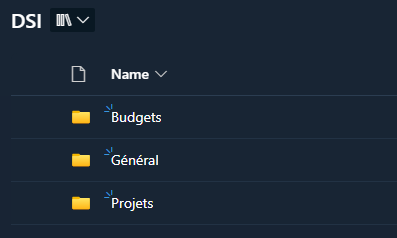
Et maintenant, nous allons rompre l’héritage sur la bibliothèque DSI afin que seuls les membres de la DSI aient accès à son contenu.
Voici les groupes qui auront accès en lecture à la Bibliothèque DSI.
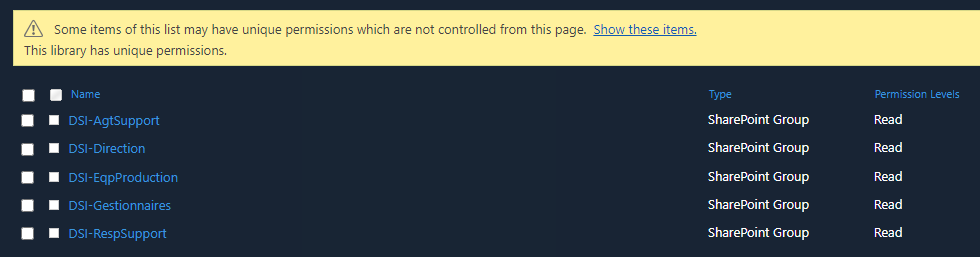
Et les groupes de la DSI qui auront accès au dossier Projets :

Ressources
Sur le même sujet
On parle migration SharePoint
28 janvier 2025
EDM
Microsoft 365
De quelle licence Power Platform ai-je besoin ?
31 octobre 2025
Microsoft Power Platform
Stratégie digitale & Innovation
Nouveautés IT Microsoft 365 du premier semestre 2025
26 juin 2025
Microsoft Power Platform
Intelligence Artificielle
Microsoft 365